Submit your application
If your App is tested and ready to go public, click Submit Application button to submit your App for review. Once your App is approved, the Application Status will change to APPROVED and the Application Tier will change to APPROVED(check the Tier page for detailed information)
1. START A SUBMISSION
Click View App on Oauth Clients My Apps Tab
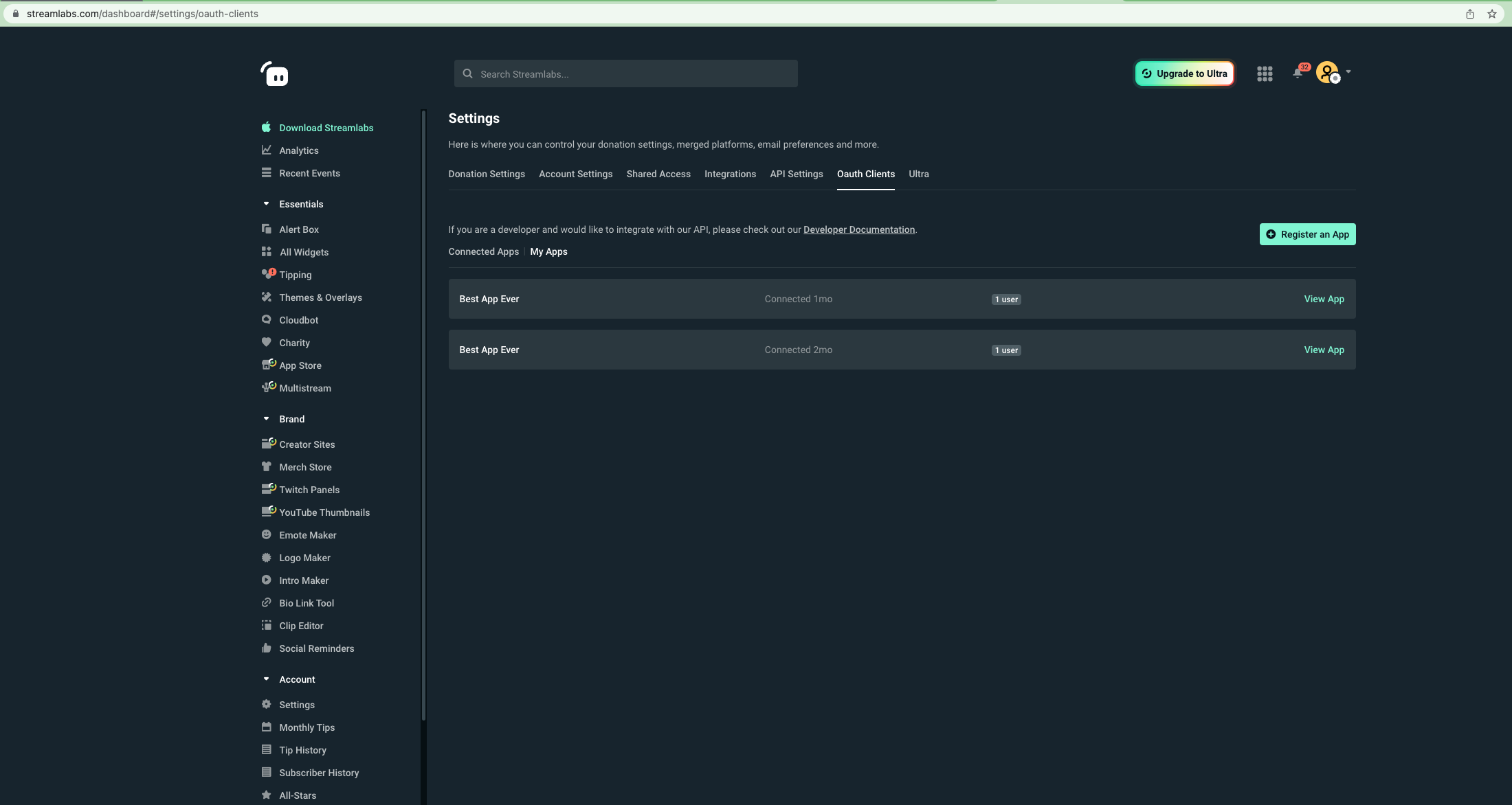
Click Submit Application on the app details page
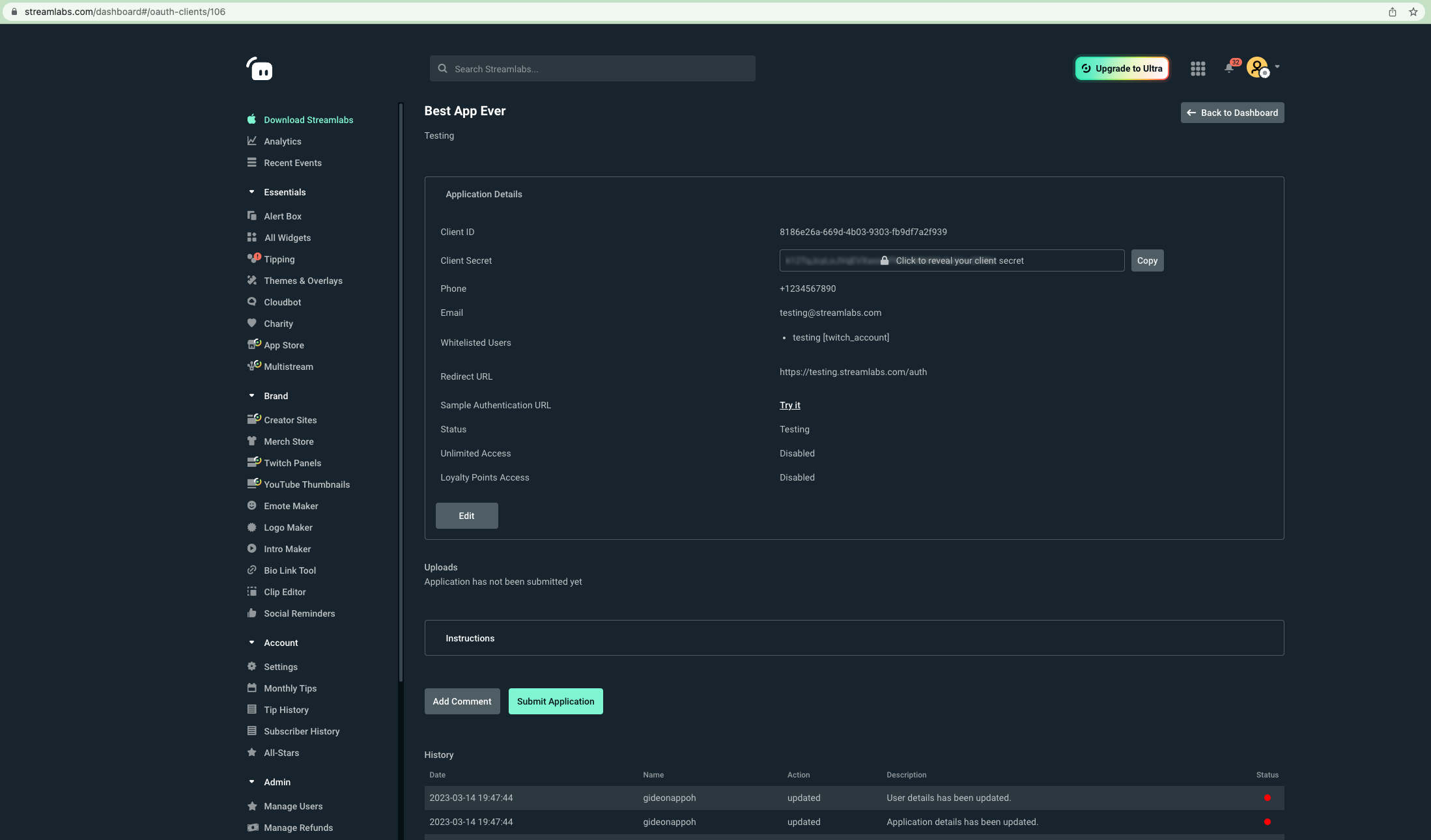
2. SUBMIT AN APPLICATION
Please provide detailed step-by-step instructions on how to use your app
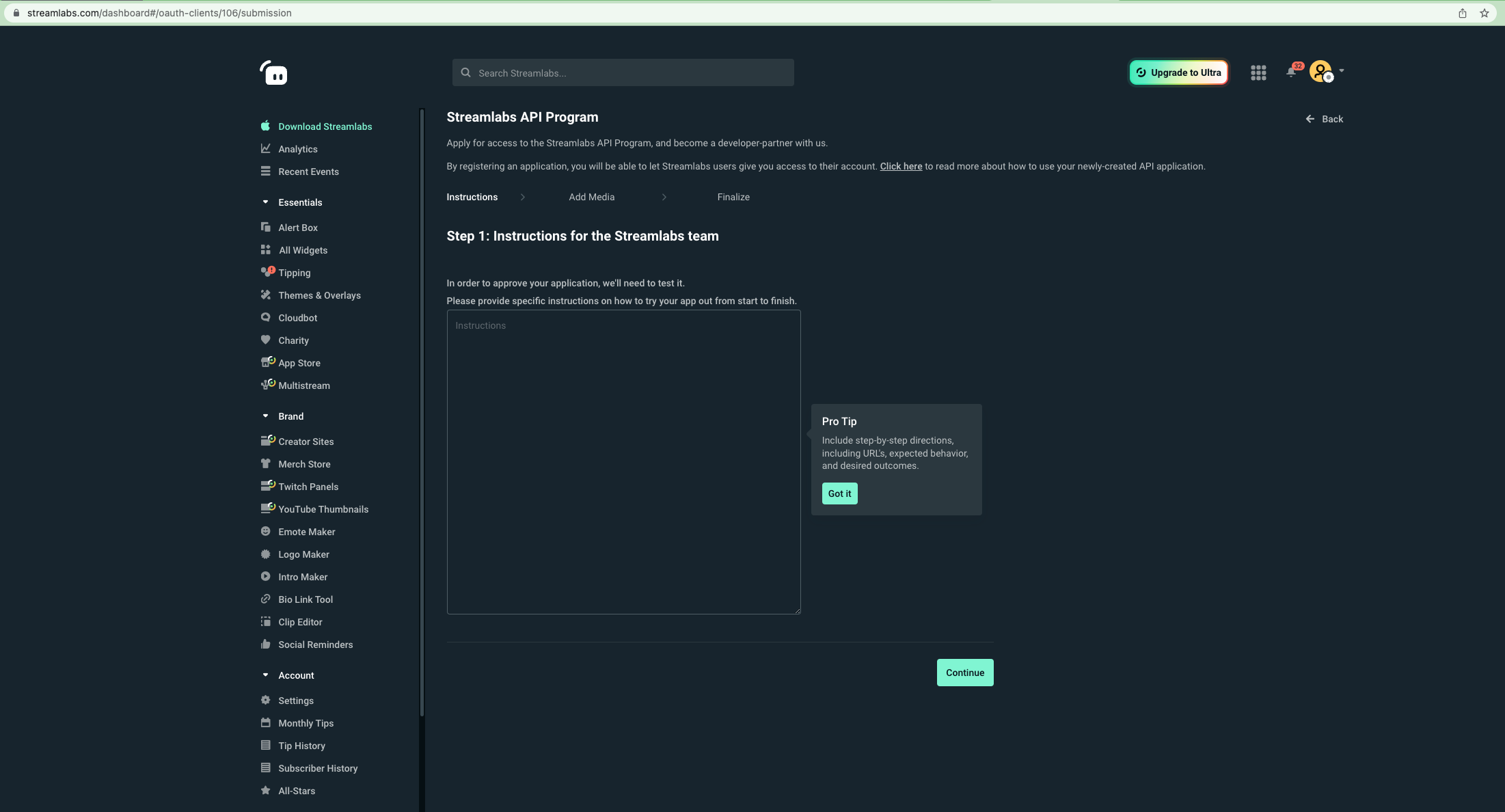
Provide at least three (3) screenshots of your application and if you have any video links, add them as media links.
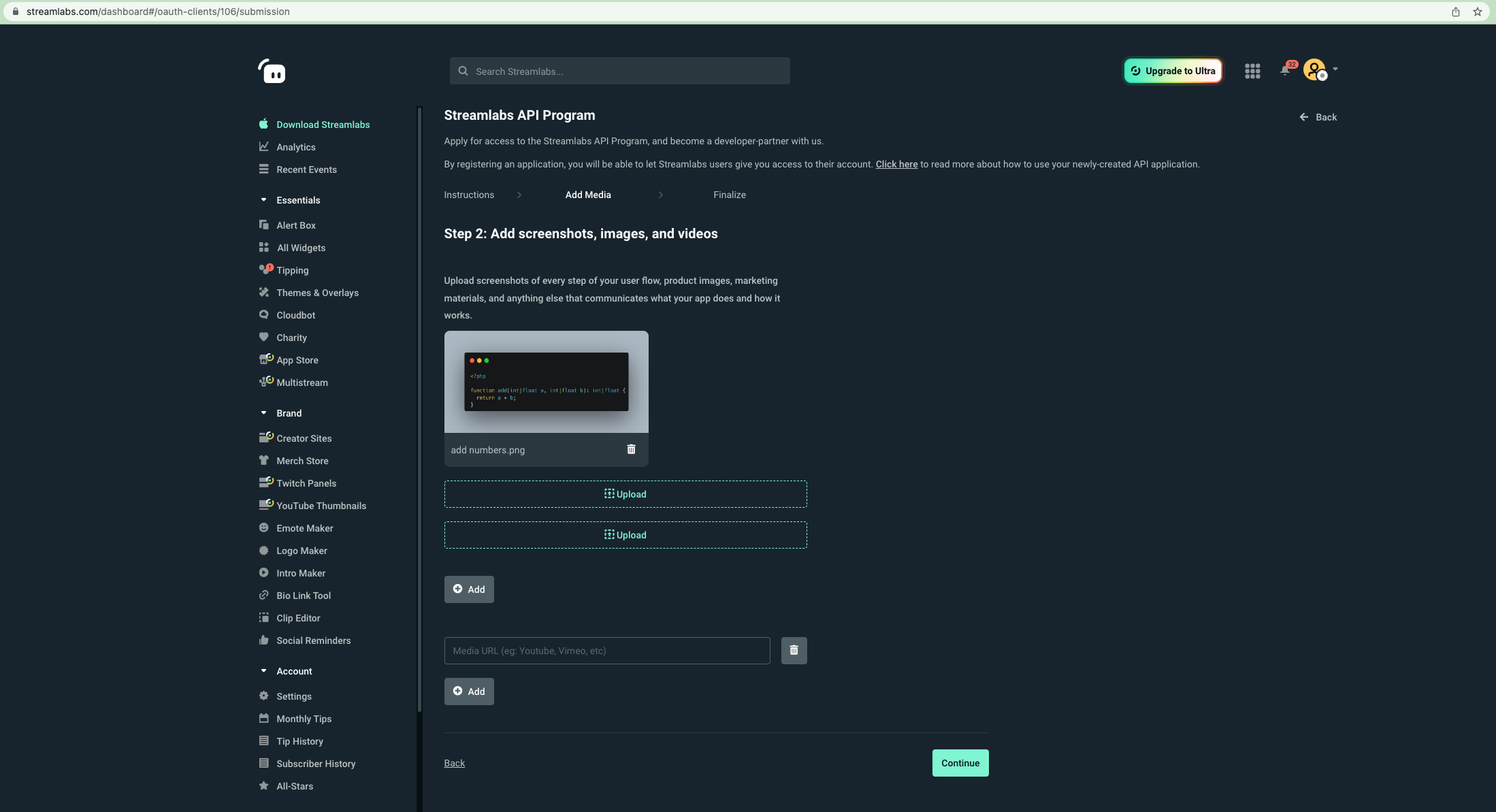
Add any final comments to help the reviewer know your application better.
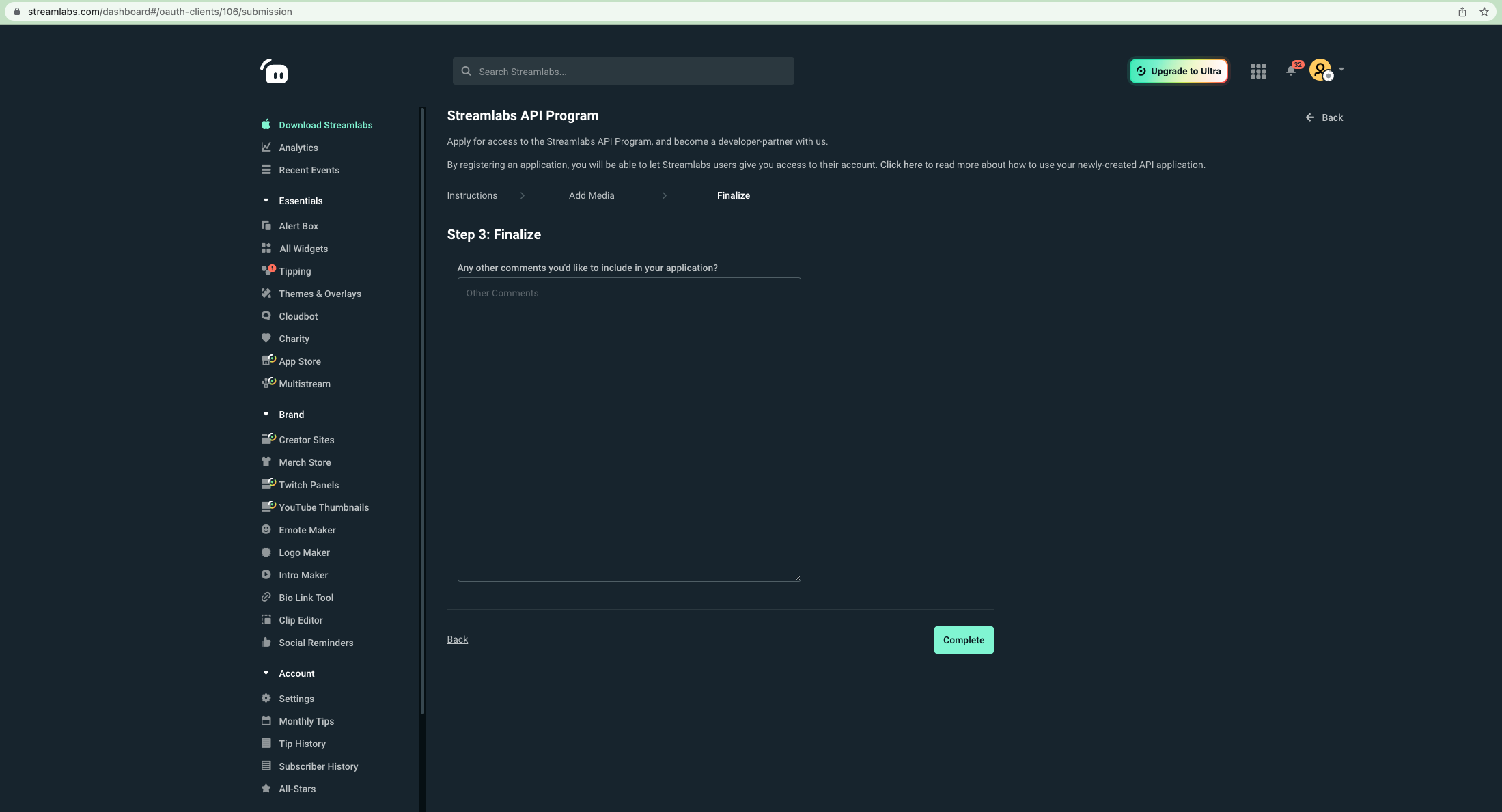
You may cancel the submission
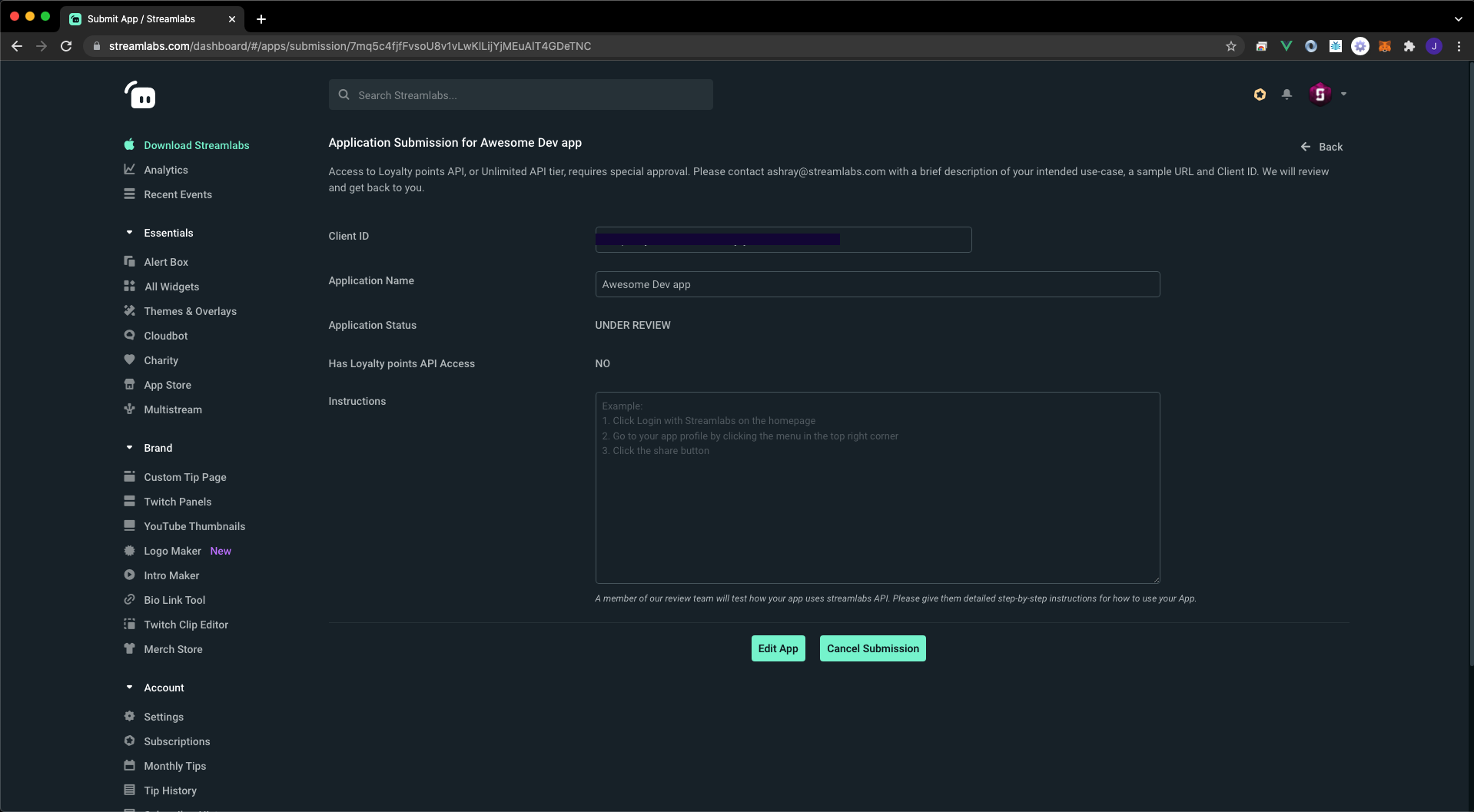
Updated 7 months ago
